All apprenticeships in England from the 1st of April must be managed through the Manage Apprenticeship area of the Apprenticeships website. If you are considering hiring an apprentice, you need to create an Apprenticeship account for your organisation.
An apprenticeship account allows you to manage your organisations users and find out the progress of your application. This guide gives you a succinct look at how to create your apprenticeship account and how to make simple changes if necessary. For more information on the Apprenticeship service and how it works, you can find the available support here.
Starting your application
To begin your application, it’s a good idea to have the following information. Please note that it’s best to collect as may pieces of this information for reference whilst completing your account set-up. If you do not possess some of the information, please note that this pathway accepts alternate methods of registering.
Reference information you should collect to complete account set up:
- The name of your organisation and your company email address
- Pay As You Earn (PAYE) scheme information & Accounts Office Reference Number
- Government Gateway Account information
- Companies House Number
- Charity Number or Public Body Name
- Apprenticeship Levy Reference
Permission and access
- If you are representing an employer, please make sure you have the authority to set up an Apprenticeship account.
- If you are using an employer email that is not your own, please make sure you have access to the email throughout application process
Status types
Once you’ve begun the account set up, the below statuses will indicate where you are in the process:
- Invitation sent – you’ve sent an invitation to the employer, but they have not set up an account yet.
- Account started – the employer selected the invitation link and has set up their password
- PAYE(s) scheme added – the employer has added their PAYE scheme but still needs to accept agreement
- Account created – the employer has set up their account and accepted the legal agreement
Registering a user
- The account set-up demands that you register at least one user from the outset, please make sure you can represent the business and can use details from the organisation to complete set up
- The account set up will then prompt you to add a PAYE scheme reference number and your Accounts office Reference Number. Alternatively, you can also use your Government Gateway Credentials to register
- You will need to confirm your organisation details using your Companies House Number, a Charity Number or Public body Name. Depending on whether your company can be matched to official records, it is best to have these in case you have trouble matching the records.
Once these three areas have been completed, you will be prompted to accept the employer agreement. You must make sure at this time that you have the permission to accept the employer agreement on behalf of your organisation. You will now have created a basic employer account.
Setting up an employer account through a training provider
Training providers can send an invitation to set up an employer account from the service by using the employee details. If you navigate to the area named ‘set up an employers account’ through the Apprenticeships service website. You can then input an employer’s organisation details, and the invitation will be sent to them through the provider. Make sure the employer is aware and ready to accept the invitation by email.
The employer will still need to put in some of their details, however some of the fields will automatically be populated with user information that is available. Employers will need to create and confirm a password at this point. The user will be emailed a unique code to verify their email and will then have to go on to enter their PAYE information.
Inputting PAYE information
At this point you will have two options for inputting your PAYE information:
- If as an employer, you currently pay the Apprenticeships levy you can use that login information to input PAYE information
- If you are not currently paying the Apprenticeships levy, you must add PAYE information using Government Gateway credentials. You will be diverted to the HMRC system to enter these credentials.
Any credential added at this point must be those from an organisation as this will allow HMRC to find your company in their database. All PAYE schemes can be changed at a later date if you are not currently for example, a levy paying employer. You can still complete the account set up.
- Once PAYE details are confirmed through either of the pathways above, a background check will be performed based on information on your organisation that can be provided from Company House, The Charities Commission and for the Office for National Statistics.
- When the company background check comes up with a match, the organisation details will be displayed for confirmation. If there are any problems at this stage with finding a match or details are still incorrect, you will have to check with the body they first registered with.
- Once the registration area is complete, the user will be prompted to view the employer agreement with the agency. It may be that you do not currently have permission to accept an offer, but you will have the capacity to skip viewing the agreement and move to the account home page.
Until the employment agreement is signed, you will not be able to see or manage all the features or access funds. With the training provider account creation, you will also be prompted to grant access to the training provider to act on your behalf for certain tasks, such as reserving funding, adding apprentices and recruitment. It’s a good idea to enable this function as it helps us better serve your needs and work through some of the admin concerned with apprenticeships.
All changes to the account must be completed through the primary user until another user is set up. Extra users, additional PAYE schemes and connected companies can be changed through the account page once the employment agreement is signed.
Contact the service with the details if you come up against any problems not listed here.
National Apprenticeship Service
nationalhelpdesk@findapprenticeship.service.gov.uk
Telephone: 0800 015 0400